If you want to uninstall Avast secure browser from Windows, MacBook, Android or iPhone, you should follow below steps.
We use every product or service for a purpose, which on getting over is either of no use to us or can be reused for some other purpose. There is a third angle to this, which says that the next best alternative can substitute the particular product/service. So, in cases one and three, when the existing product/service is of no use to us, we dispose of it and get rid of it. We do not keep it safe and let it occupy our space unnecessarily. The same is the case with browsers, which you should uninstall to clear your device’s memory space if not of any use.
One such browser that we will be discussing, particularly how to uninstall it, is an Avast secure browser, which in most cases gets installed on our phone or computer devices without our consent. To delete the Avast Secure browser from your device, you can uninstall it, or if you are unable to do so through the Control Panel in Windows, you can remove it through the official removal tool.
You may like - Free Avast Driver Updater Activation Key
Uninstall Avast Secure Browser from Windows, Mac, Android and iOS
Apart from Windows PC, we will also be discussing how to remove the browser from Macbook, Android, iPhone, and iPad. So, let’s get started.
Uninstall Avast Secure Browser from Windows PC
Uninstalling the Avast Secure Browser from your Windows computer constitutes several methods explained below.
The Removal Tool Method
- First, download the Avast Secure browser removal tool and save it to a place on your computer that is easy to remember. For instance, all the files that we download get saved to the computer’s Download Folder by default.
- The downloaded removal tool file will read as “avast_seure_browser_uinstall.exe,” and you’ve to right-click on this downloaded file and select the option Run As Administrator from the context menu.
- In case the computer asks for permission by the User Account Control dialog, click the option Yes.
- A removal tool pop-up window will appear on your computer screen. Make sure that you have ticked the box next to a line stating Also Delete Your Browsing Data to delete all your profile information, like history and bookmarks, along with the browser. Now, click on the Uninstall tab to continue the process.
- The removal tool will start uninstalling the Avast Secure Browser from your Windows computer, which will take some time to finish.
- Once the uninstallation process gets finished, click on the tab OK, SURE to end the uninstallation process.
- Finally, you have successfully deleted the browser from your PC through the removal tool.
The Start Menu Method
The uninstalling process using the start menu method has been explained for three OS versions of Windows, i.e., Windows 10, Windows 8, and Windows 7.
Uninstall from Windows 10
- Right-click on the Windows Start icon and select the option Apps and Features from the resultant menu.
- Under the Apps and Features page, make sure that the left panel Apps & Features option is selected. Select the Avast Secure browser and click on Uninstall tab.
- If the User Account Control dialog asks permission, click on the Yes option.
- The removal tool-like box will appear on the screen, and tick the box placed next to ‘Also Delete Your Browsing Data’ to delete your profile information, such as history and bookmarks. Click on the Uninstall tab to continue with the process.
- The browser uninstallation process will start, which will take a few minutes to finish.
- When the uninstallation process is over, click on the option OK SURE on the resultant page to complete the uninstallation procedure.
- You’ve uninstalled the Avast Secure Browser from your Windows 10 PC.
Uninstall from Windows 8
- On your PC’s keyboard, press the Windows icon key and alphabet X together and select the Programs and Features option from the resultant menu.
- Now, right-click on Avast Secure browser and tap on the Uninstall tab from the drop-down menu.
- I asked for permission by the User Account Control dialog, click on the Yes tab and proceed.
- The removal tool-like box will appear on the screen, and tick the box placed next to ‘Also Delete Your Browsing Data’ to delete your profile information, such as history and bookmarks. Click on the Uninstall tab to continue with the process.
- The browser uninstallation process will start, which will take a few minutes to finish.
- When the uninstallation process is over, click on the option OK, SURE on the resultant page to complete the uninstallation procedure.
- You’ve successfully uninstalled the Avast Secure Browser from your Windows 8 PC.
Uninstall from Windows 7
- Click on the Windows Start icon button on your Windows 7 computer and select the Control Panel.
- Under the tab Programs, click on the option Uninstall a Program if you’re using the default category view OR if you’re using the large/small icons view, click on the Programs and Features option.
- Now, right-click on Avast Secure browser and tap on the Uninstall tab from the drop-down menu.
- I asked for permission by the User Account Control dialog, click on the Yes tab and proceed.
- The removal tool-like box will appear on the screen, and tick the box placed next to ‘Also Delete Your Browsing Data’ to delete your profile information, such as history and bookmarks. Click on the Uninstall tab to continue with the process.
- The browser uninstallation process will start, which will take a few minutes to finish.
- When the uninstallation process is over, click on the option OK, SURE on the resultant page to complete the uninstallation procedure.
- You’ve uninstalled the Avast Secure Browser from your Windows 7 PC.
Uninstall Avast Secure Browser from MacBook
If you want to delete the Avast Secure Browser from your Macbook, you have to do it by moving it to Trash. Just follow the steps given below.
- Make sure that the Avast Secure Browser is not running on your Macbook. If it is running, right-click (control-click) on the Avast Secure browser icon in your Macbook’s Dock and select the Quit option.
- Now, in the menu bar, click on the GO option and choose Application.
- From the applications page, right-click (control-click) on the Avast Secure browser and choose Move to Trash.
- Once you’ve moved the browser to Trash, right-click (control-click) on the Trash icon in the Dock and click on the option Empty Trash.
- You are successfully removing the browser from your Macbook system.
Uninstall Avast Secure Browser from Android
Uninstalling Avast Secure Browser from your Android device is possible using any two below-mentioned methods.
Via Android Device Settings
- Go to your Android device’s Settings menu and select Apps.
- Under Apps, click on Avast Secure browser.
- On Avast Secure browser app info, tap on Uninstall tab.
- To confirm uninstallation, click on OK.
- You’ve successfully uninstalled the Avast Secure Browser from your Android device using the Settings technique.
Note: Depending on the model of your Android device, vendor customizations, and Android version, the above steps may slightly differ.
Via Google Play Store
- Open the Google Play Store application, available on your Android device’s Home Screen.
- Search Bar of the Play Store application type Avast Secure browser and select the one installed on your device.
- When the browser app opens, click on the Uninstall tab on the left side on the upper-left side of your device’s screen.
- Again, tap on the Uninstall option appearing on the small pop-up tab to confirm the uninstallation.
- Hurray, the Avast Secure Browser has been successfully uninstalled from your Android device using the Google Play Store technique.
Uninstall Avast Secure Browser from Phone / iPad
If you use an iPhone or iPad, uninstalling Avast Secure Browser from your iOS is accessible through your Apple device’s Home Screen. For details, follow the steps:-
- Touch and hold the Avast Secure browser icon available on your device’s Home Screen.
- A menu will appear, and you have to select the “Remove App” option.
- Now, select the option that says “Delete App” to delete the Avast Secure browser and all the app data.
- The last step is to choose the “Delete” tab to confirm the uninstallation.
- Hurray, you have successfully installed the Avast Secure Browser from your iPhone or iPad.
Final Words
The above guide on uninstalling the Avast Secure browser is comprehensive and will help you get rid of the application quickly. The guide also shows how you can uninstall the browser on multiple devices running on different OS. In case avast ui failed to load, click here to resolve the issue.

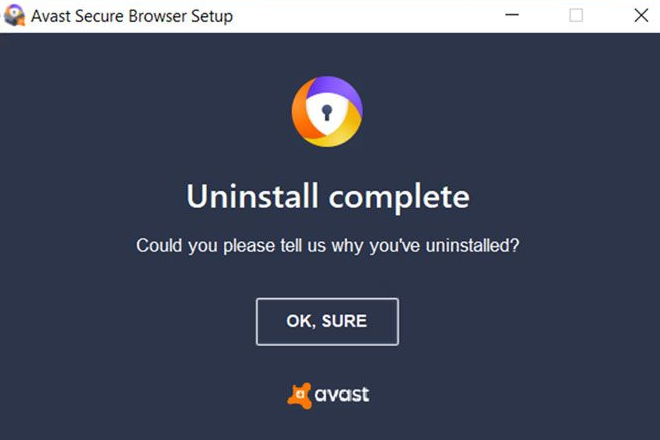





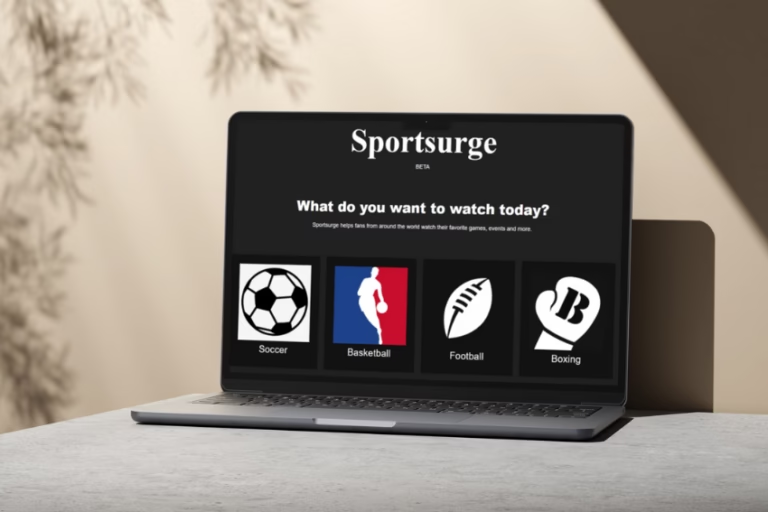

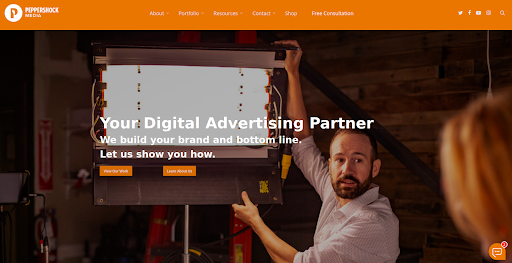


+ There are no comments
Add yours