Shopify is a popular e-commerce platform, which is why many online store owners run their sites on it, but are not aware of the limitations or alternatives. Often, store owners who have been in business for a long time understand that they do not get all the opportunities here. Some features are missing, there are transaction fees, rising costs for must-have applications are driving the switch to other platforms. We offer Shopify store migration services to all clients who require professional assistance.
The optimal alternative is Shift4Shop, it has everything you need for store owners and at a lower cost. A large number of built-in functions for each plan, no transaction fees, less dependence on third-party services, no profit penalties for using payment service providers. These are all arguments why people are switching from Shopify to Shift4Shop. From day one, the transition promises cost savings. A large number of available functions and tools make it easier to manage your store and serve customers.
There may be excuses, for example, you have worked on the Shopify platform for a long time, you do not want to lose customers or progress during the transition. We’ve created a guide to help you make the transition without losing data or sales.
Create a free Shift4Shop account
We start by registering an account. This takes a few minutes. When you’re done, activate it for free. The interface of both platforms is similar, but there are differences in the location of the options.
Comparison of apps with built-in functions
Now take a look at the features available to work without additional app charges. Compare the functionality of the two platforms. The free Shift4Shop plan contains the same features as the advanced Shopify plan. If you still need apps for work, you can find them in the store. They integrate with many solutions to suit your needs.
Unsubscribe any Shopify apps that you pay for when you migrate.
Export and preparation of products
You can use a CSV file to upload your products to Shift4Shop. To export products from a Shopify store, you need to go to the Products menu located on the toolbar.
Shopify limits the number of options available for each product, you may have had to split them into multiple lists. You can have any product variations in Shift4Shop, so there is no need to split the lists.
Uploading images and importing product data into Shift4Shop
Before starting to import, you need to upload product images via file manager or FTP. Now you can add the location of each image on the site server to the products. This will automatically attach images to the products.
Now you can start importing. Depending on the complexity of the products, multiple imports of different CSV files may be required. If the products have variants or options, they need to be loaded in another file. The whole process is as simple as it might seem, as the new platform allows a lot of store information to be updated using CSV imports.
Transferring customer records
Copying records is also done using CSV, but the process is much simpler. You need to start with exporting customers. After the CSV file has been exported, go to the Shift4Shop store manager, the Clients section, and then the Clients list. On the screen, you can load a sample file, as you did with the products. Changing the titles to fit the format of the new platform. When done, you can import your clients.
Adding content pages
Content pages may include such as “About Us” and others. You cannot transfer them in the same way, but you can quickly recreate them. You need to create a new page in the Manager, copy and paste the data from Shopify.
Shift4Shop store setup
You can work with themes and choose how the site will look. This is best done late because sometimes you might need to add new categories, products, or pages. You can customize it at another stage. Time to customize things like slogans, title and other details. Deep settings are available in the “Store language” section.

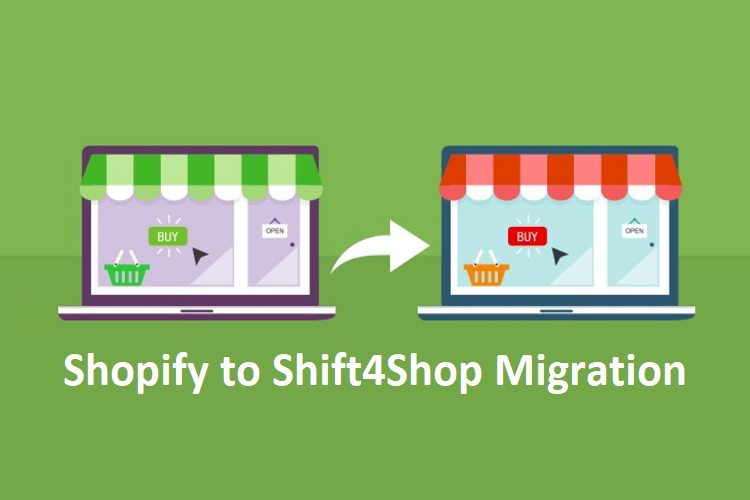





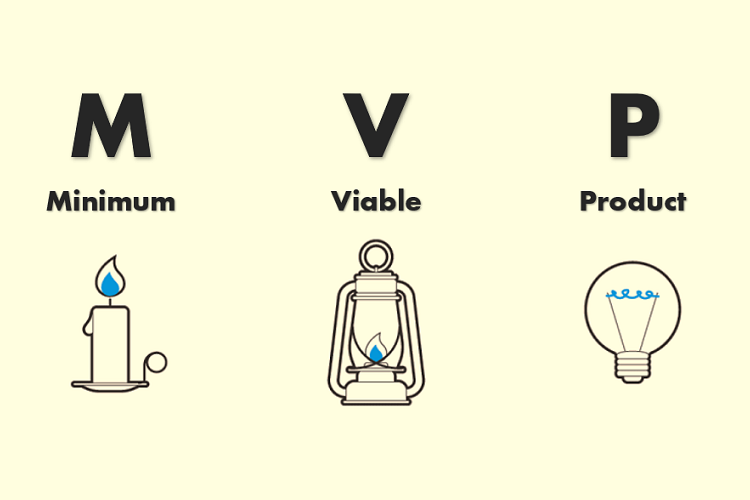





+ There are no comments
Add yours