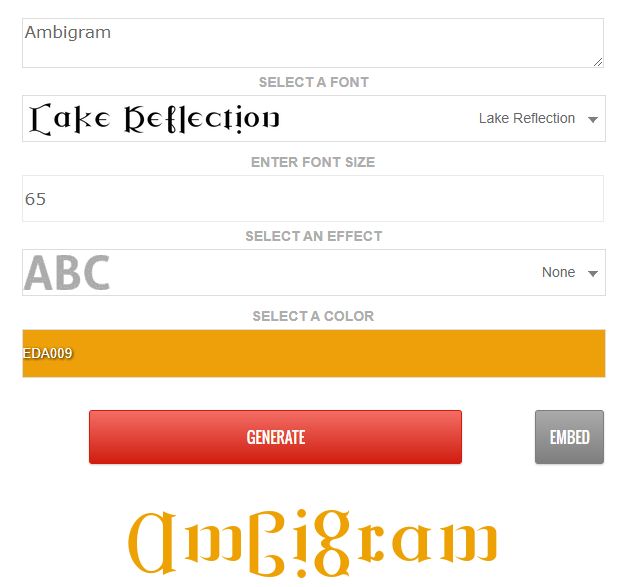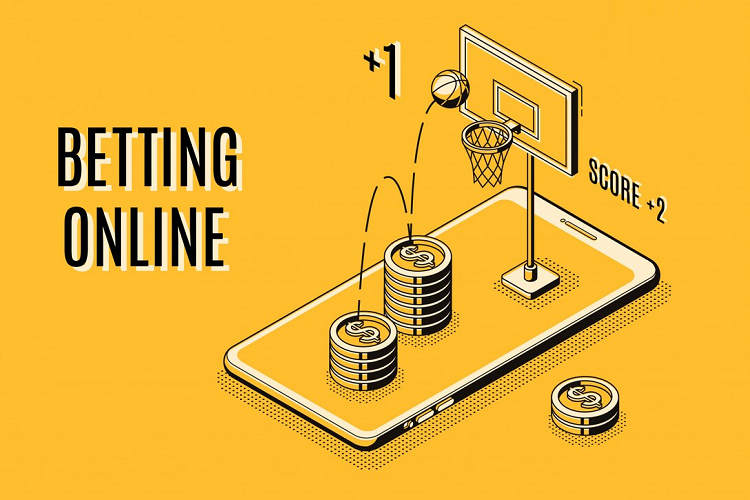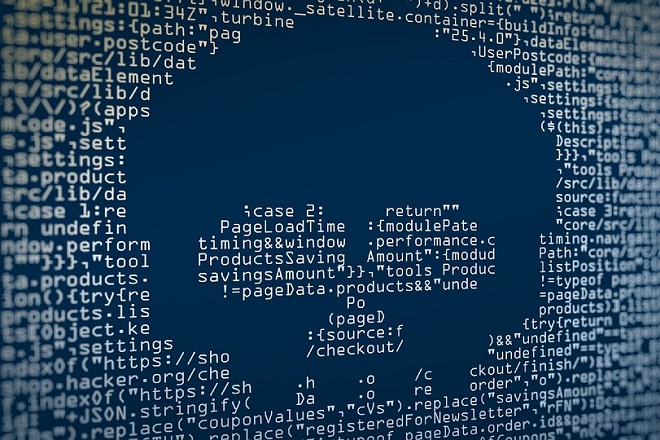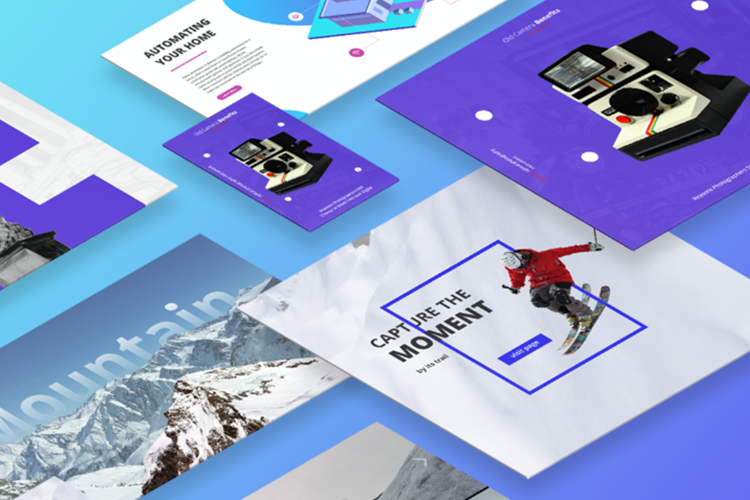Modern business operations depend on various tools to achieve effective management of their operational needs. The widely adopted Customer Relationship Management (CRM) platform Salesforce leads alongside Microsoft SharePoint, which acts as a solid document management tool. The primary functions of Salesforce include managing customer data and sales pipelines together with service delivery operations, but SharePoint demonstrates superior capabilities in team-driven document storage and collaborative sharing. Both platforms fail to connect adequately resulting in process fragmentation alongside preventable data repetition.
A unified platform formed by Integrating Salesforce with Microsoft SharePoint connects CRM data to document management features for business outcomes of improved efficiency and teamwork. A step-by-step guide about this integration solution presents methods to unify both platforms and make your business operations more efficient.
What is Salesforce?
The Salesforce is an industry’s leading cloud-based customer relationship management tool in business used for managing customers’ interactions and advancing the company’s sales and marketing strategies. It has sales management, service management, marketing management, analytics, and application features. Salesforce primarily assists businesses with activities such as: It is worth underlining that Salesforce can be applied as a tool for customer relationship management.
Also Read - Key Benefits of Salesforce Managed Services
What is Microsoft SharePoint?
Microsoft SharePoint is a type of software, in fact, online system that enables document sharing and management as well as creating of intranet websites. It enables web applications that permit organizations to develop websites, document libraries and team sites for collision and information sharing. Some of the SharePoint features include version control, workflow management, and compatibility with other products in the Microsoft suite such as Office 365.
Why Integrate Salesforce with Microsoft SharePoint?
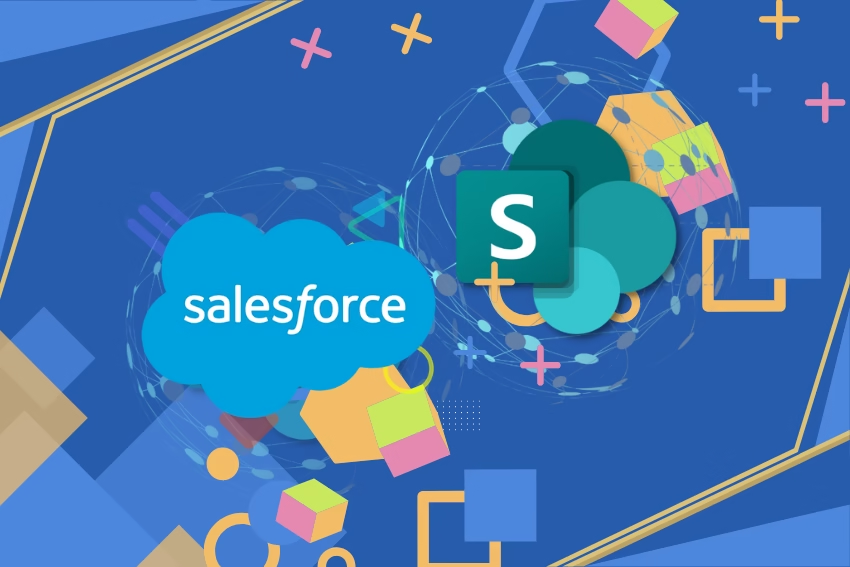
There are several benefits to integrating Salesforce with Microsoft SharePoint as discussed below:
- Integration Promotes Teamwork: Work flows between several applications and can integrate into Salesforce, which means that teams can use the program and determine the data in it and act on it without having to switch between the two.
- Efficiency of Operations: Integration between Salesforce and SharePoint simplifies the transfer of information improving the operations of several processes.
- Centralized Information Access: The data entered in the Salesforce can be viewed and updated in SharePoint, which is beneficial to all consumers of the Salesforce records.
- Better Control of Attached Documents: Documents can be managed in SharePoint, which delivers enhanced control over the files that are sourced from Salesforce.
- Integrated SharePoint Environment: SharePoint users get the sync detailed information in the Salesforce environment since they deal with the Salesforce data through SharePoint interfaces.
Integration Methods
There are many ways of integrating Salesforce with Microsoft SharePoint as highlighted below with differences in their complexities; costs; and flexibility. The primary methods include:
1. Native Integrations and Connectors
Salesforce, as well as SharePoint has native connectors and there are ways how these two can be linked in a way that allows a basic level of data exchange. Some of these connectors are easier to use and apply to the system than others; however, they might have more limitations in terms of functionality compared to the third-party connector solution.
- Salesforce Marketing Cloud Connector: This connector can be used for integration between the chosen objects in Salesforce Marketing Cloud and Microsoft SharePoint, the main area of usage of which is marketing campaigns.
- SharePoint for Salesforce App: Offered on the Salesforce AppExchange this app allows integration of records in Salesforce with SharePoint document thus allowing for the management of documents right from Salesforce.
2. Middleware Solutions
The software such as MuleSoft, Dell Boomi and Jitterbit offer good support in handling middleware platforms to integrate Salesforce and SharePoint. These platforms have numerous features that make integration quite flexible and organizations can afford to have it customized to suit their needs.
- MuleSoft Anypoint Platform: MuleSoft offers a middleware platform as a service named Anypoint Platform that may be used for integrating Salesforce with SharePoint. It supports major data conversion operations, real-time data processing and real-time data update, as well as generation of custom APIs.
- Dell Boomi: Dell Boomi is a cloud-based integration platform that enables the connection of Salesforce and SharePoint with the help of connectors and templates.
- Jitterbit: Salesforce integrates with SharePoint on an ongoing basis in real-time through Jitterbit integration tool. It has a user-friendly mechanism to map and transform the data into an organization.
3. Custom API Integrations
Additionally, for the organizations which have certain integration needs, API integrations can be created. This technique refers to the use of Salesforce APIs, namely REST and SOAP, as well as SharePoint REST APIs to develop specific integrations.
- Salesforce REST API: The salesforce REST API provide CRUD operations for manipulating data in salesforce and other services.
- SharePoint REST API: The principles of using SharePoint REST API can be used to create, retrieve, update, and delete information in lists, libraries, sites, and other associated objects, using Representational State Transfer (REST) technology.
Benefits of Integrating Salesforce with Microsoft SharePoint
Salesforce is CRM software that focuses on managing customer relations and SharePoint is a collaboration and content management system developed by Microsoft. These are two great tools that every business should consider incorporating in their business. Here is how the two mentioned platforms can be integrated:
1. Enhanced Collaboration and Communication
Salesforce users can have options such as documents, project and teamwork information that is stored and accessed via SharePoint. This feature makes it possible for all the team members to have up to date information so that they can be in harmony when it comes to handling the corporate activities as well as customers.
2. Improved Data Management and Accessibility
Integration of Salesforce and SharePoint makes it easy to manage data in a centralized location. By integrating these platforms, it becomes very easy to synchronize the data within the two systems and keep it up to date for the purpose of business. It means that the customers’ data can be accessed directly in SharePoint for reviewing, analyzing, and further actions without getting through the Salesforce environment.
3. Streamlined Workflows and Processes
Several ways can be explained for this integration of Salesforce with SharePoint: For instance, creating documents in SharePoint from records in Salesforce can be automated to avoid delays or human mistakes. This integration can be effective in several ways, including the automation of tasks, automating document approval, case management process, tracking project status among others.
4. Enhanced Customer Experience
When integrated, the system facilitates increased customer interactivity within the business environment. Employees involved in the sale can retrieve essential information regarding their customers from both sales force and share point and support groups can also retrieve information concerning customers and hence effectively address their concerns. It enables the provision of precise solutions concerning the customer and enhances the satisfaction of customers.
5. Better Reporting and Analytics
It is fundamental that integrating the Salesforce application with SharePoint produces benefits in the form of better reporting and analytics. The document management and reporting features of SharePoint provide for report writing and generation from the Salesforce data gathered. This integration enables business entities to ensure that they generate various dashboards and reports inclusive of CRM data alongside with internal business documentations and project information that give an extensive view of businesses performance.
6. Customization and Flexibility
It has great flexibility concerning the requirements of an organization since it can be adapted to a firm’s needs in a broad manner. Administrators can integrate it to suit the needs of the organization, organization’s operations, as well as achieving its objectives and objectives of an organization. It also enables organizations to be flexible in their operation and prove to be capable of timely changes when conditions change.
7. Secure Data Exchange
It is important to understand that both Salesforce and SharePoint have very flexible and effective security measures. By linking these platforms, it is possible to have security features that conform to the compliance and governance standards. This integration helps in safeguarding the data that should not be disclosed to anybody or made available to the public domain by allowing only authorized individuals to have access to it but also ensures that it complies with the legal requirements of the country in which it is located.
Salesforce SharePoint Integration Checklist
To ensure a smooth integration process of integrating Salesforce with Microsoft SharePoint, follow these key steps:
- Evaluate Your Requirements: Start by identifying what your organization requires regarding data integration along with document types and specific use scenarios.
- Assess System Compatibility: Make sure that your systems run versions which support integration between Salesforce and SharePoint. Files Connect by Salesforce functions well as an integrated solution with Office 365 by Microsoft.
- Obtain Necessary Permissions: Administrative permissions must be established in both Salesforce and SharePoint to let resources exchange information between systems thus enabling smooth platform communication.
- Choose the Right Integration Method: Choose between Files Connect and third-party integration solutions including Zapier and MuleSoft when establishing the connection. When selecting integration strategies, you need to weigh the benefits and drawbacks because each one serves different degrees of requirement complexity.
- Data Mapping and Security: The data flow between Salesforce and SharePoint requires planning through which security protocols enforce compliance with data privacy rules.
- Test Before Deployment: A scheduled testing period must identify all system issues to achieve resolution before launching the system to live production. Acute testing of real-world situations verifies that integration functions according to design parameters.
Step-by-Step Guide to Integrate Salesforce with Microsoft SharePoint
Step 1: Enable Salesforce Files Connect
The Salesforce Files Connect native tool bridges external data systems such as SharePoint within Salesforce integrations. Start by enabling Files Connect in Salesforce Setup:
- Navigate to Setup in Salesforce.
- In Salesforce Setup navigate to Find Files Connect and activate this setting.
- Files Connect permissions need assignment to user profile credentials.
Step 2: Configure External Data Source
- Users must access Salesforce Setup then search for External Data Sources.
- When adding a new external data source select “Microsoft SharePoint” among the listed types.
- Interface the system by inserting the specified SharePoint URL along with authentication preference.
Step 3: Authenticate with SharePoint
The integration between Salesforce and SharePoint requires authentication through OAuth together with an alternative secure authentication method. The SharePoint administrator needs to give you access to credentials before the integration can begin.
Step 4: Sync and Test
- Your system should execute data and document retrieval from Salesforce through SharePoint integration.
- Interface testing requires a procedure where you should link a SharePoint-documented sample to a Salesforce system record for examination.
- Example: A contract from a SharePoint platform should be attached to related Salesforce opportunities.
Step 5: Deploy and Monitor
Execute the full system integration after you have finished all testing successfully. The integration team should keep track of user responses and operational performance to maintain continuous service flow. Regular technical audits need to be run to verify integration functionality until system updates occur.
Common Challenges in Salesforce SharePoint Integration
- Compatibility Issues: Integrating only with updated versions of Salesforce and SharePoint platforms. Current systems should be updated to run on equally compatible versions.
- Authentication Failures: Faulty OAuth configurations create authentication problems that affect systems. Checks of authentication and Credentials and settings need to take place during the setup process.
- Data Overload: The integration of vast amounts of data through both systems creates performance delays. What is needed are specific filters to enable the system to merge essential documents and process records.
- User Adoption: The integrated system creates difficulties for staff understanding its operations. Create guideline materials and organize instructional training events to make sure users excel at system adoption.
- Security Concerns: During the integration process protect all sensitive data. Applicants need to utilize encryption features along with receiving GDPR compliance standards.
Best Practices for Integration
- Primary Step: Initiate with a pilot project, this is to employ a pilot project some of its difficulties will be established before it is widened to the whole project scope.
- Data Quality: There must be validation and data cleaning mechanisms put in place to maintain the quality of data that is stored on the two platforms.
- Ease of Scaling Up: Properly integrate integration so that additional sources can be added in the future.
- Establish Strong Security Features: This presupposes that enhanced protection ought to be put in place such as encryption, authentication and controls for access.
- Record Integration: Ensure that there is a record of the integration through creating an integration architecture map, and mapping the different data used to integrate services so that in case of any future problems there will be an easy method of understanding how the integration was done.
- Offer Training: Educated the users on how to use the integrated system as well as offering technical support in case of hitches.
Conclusion
The integration of Salesforce with Microsoft SharePoint connects CRM and document management platforms to create a process that benefits all sections of your organization. Through structured implementation and Files Connect integration businesses achieve seamless alignment while improving operational efficiency and collaboration and boosting productivity. Begin your integration journey right now to experience maximum benefits from these two robust platforms.
FAQs: (Frequently Asked Questions)
What do you need to start integrating Salesforce with SharePoint?
Requirements for Salesforce-SharePoint Integration:
- Admin Access: Administrative access should be given at both management platforms.
- Files Connect: Files Connect functionality must be activated within Salesforce as administrators adjust permission levels.
- Version Compatibility: Implement a combination of supported programs that include SharePoint Online working with Office 365.
- Authentication: Configure OAuth 2.0 for secure connection.
- External Data Source: Set up an external data source that connects Salesforce with the SharePoint web address.
- Data Mapping: Record-document mapping during the planning phase will prevent data mismatch.
- Network & Security: The system needs to maintain network functionality and policy rules.
Meeting these ensures smooth integration.
Can non-technical users perform the integration?
Equipping users with no technical background enables them to conduct seamless integration. Step-by-step instructions within our platform enable non-technical users to complete integration without needing advanced technical knowledge. The process becomes seamless because we supply both pre-configured templates and complete documentation. When users require supplementary assistance, they can count on our customer success team to provide support.
What authentication protocols are available during integration?
The system allows several authentication approaches which create both secure and uninterrupted integration with your existing systems. These include:
- API Key-Based Authentication: Custom keys function as secure platform access tokens which integrate using specific unique keys.
- OAuth 2.0: A security authorization standard enables approved access using unique keys instead of shared passwords.
- SAML (Security Assertion Markup Language): Our platform enables single sign-on authentication (SSO) to provide both security and simplified access capabilities.
- Basic Authentication: Username and password-based authentication for simpler integration needs.
- Custom Authentication: Specialized solutions adjust to meet unique enterprise specification needs.
Do integration expenses exceed the current budget?
Your integration costs depend on how complex your business needs are and the amount of work necessary to achieve integration. Here are a few key considerations:
- Base Integration Costs: The initial setup expenses include the work needed to integrate software features with your current systems. Typically project developers include such packages during the initial scope formation phase.
- Customization Fees: Additional charges become necessary when integration demands tailored custom development solutions to achieve specific requirements. Businesses will need to pay additional charges for custom workflows and API adjustments and specialized modules implementation.
- Third-Party Tools or Licenses: Third-party tools together with the required additional licenses might increase the total costs of integration projects.
- Ongoing Maintenance or Updates: Costs linked to maintenance operations for integrated solutions include repetitive spending on API updates and both compatibility management and system operability enhancements.
- Training and Support: Integrated business processes or premium support team training will result in increased expenses for your organization during the integration phase and beyond.
- Scalability Considerations: Future tools or system integrations and expansions will likely trigger additional costs for your organization.
How do I troubleshoot common integration issues?
The resolution of integration issues requires a systematic methodology. Here are the key steps:
Check Connectivity:
- Check the accessibility of URLs together with endpoint and network API connections.
- To check connectivity, you should employ tools like ping or Postman.
Validate Authentication:
- Connection errors require verification of all essential API keys along with tokens and credentials.
- Verify your tokens have not expired as well as verify your permissions are accurate.
Review API Details:
- Documentation reveals essential parameters and headers which need verification alongside mandatory fields.
- Data payloads must match every requirement described in the API documentation.
Debug Data Mapping:
- Fields inside the systems must maintain accurate correspondence with each other.
- The system needs to handle both fields which should be there and improperly formatted fields.
Check Logs and Errors:
- Detailed logging systems help identify API errors while revealing HTTP status code breakups
- The tracing of production log files lets you discover the origin of system breakdowns.
Test in Staging:
- Test your programs through staging environments so you can discover problems before deploying them onto production servers.
- Leverage mock servers for safe testing.
Update API Versions:
- All current API libraries and versions need to be implemented.
- Avoid deprecated or outdated versions.
Manage Rate Limits:
- The enforcement of API rate limits becomes essential to prevent service restriction by rate limiters.
- Rate retry logic should include exponential delay scheduling.
Fix Encoding Errors:
- Adopt UTF-8 encoding as their standard encoding across all technical systems.
- Handle special characters appropriately.
Seek Support:
- Send your API provider the entire debugging data for analysis.
- Users can find solutions by consulting forums alongside looking through API support documentation.