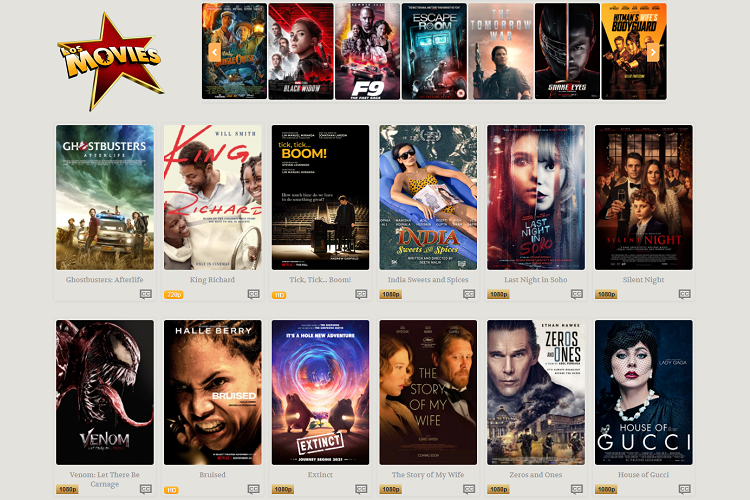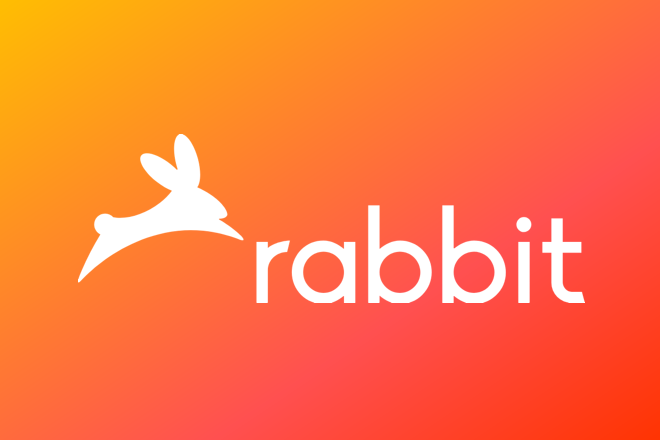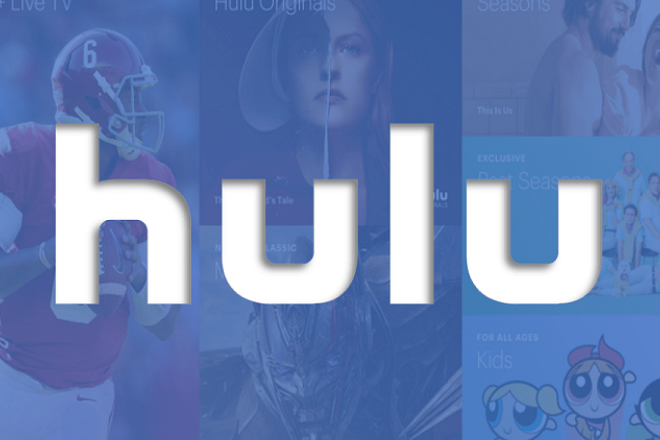We’ve all been there. You’re right about to clutch that final round in your favorite online game lag spike. Suddenly your character teleports halfway across the map or just freezes in place. It is frustrating, enraging, and in most cases completely preventable.

So, what causes game lag? And more to the point, how do you fix it? Whether you’re a casual gamer or a hardcore competitor, we’ll break down the most common causes of lag, their solutions, and what else you can do to stay competitive, all in plain English and pragmatic tips.
What is Game Lag?
Let’s break it down. A game lag is a perceptible delay between a player’s action and the game’s response. It usually stems from either:
- Latency lag due to network troubles
- Performance lag due to hardware limitations.
Sometimes, both play a role.
Types of Game Lags (And How to Diagnose Them)
| Lag Type | Symptoms | Cause |
|---|---|---|
| Network Lag | Add delay response rubber-banding and timeouts | Slow/unstable internet |
| FPS Lag | Jittery visuals, sluggish rendering | Low-end GPU/CPU, overheating |
| Input Lag | It takes some time for an action to be executed after pressing the button. | Poor peripheral connection |
Fixing Network Lag
Check Your Internet Speed
That doesn’t mean a fast connection is stable every time. Aim for:
- Ping: 45ms (lower is better)
- Download speed: 15–25 Mbps (at a minimum)
- Upload Speed: 5-10 Mbps for online gaming
Use a Wired Connection
Wi-Fi offers convenience, but Ethernet cords are speedier and more reliable. If you want fuss-free gaming, go hardwired straight to your router.
Close Background Apps
If you’re streaming Netflix or downloading files? That eats up bandwidth. For those who need to, close any unnecessary applications when gaming, notably:
- Backup in the Cloud (Google Drive, Dropbox)
- Torrent clients
- Video calls
Prioritize Gaming Traffic
Set QoS (Quality of Service) on your router: The QoS allows you to prioritize the traffic according to application, and services can be assigned priority. It’s like saying to your network: “Listen up, this device is top priority right now!
Choose the Right Game Server
Choose a server nearest to your location at all times. If your game allows you to select a region (for example, NA-East, EU-West), choose the closest one geographically.
MINIMIZING FPS (Performance) Lag
Reduce Graphics Settings Inside the Game
More eye candy = More GPU Demand! Lower these to boost FPS:
- Shadows
- Anti-aliasing
- Texture quality
- Draw distance
Turn the heat to medium, or low, and then adjust up until smooth.
Update Drivers
Underperforming GPU drivers can limit your performance. Go to:
- NVIDIA GeForce Experience (for NVIDIA cards)
- AMD Radeon Software (for AMD graphics cards)
Make sure you have the latest updates installed.
Free Up System Resources
If your PC is multitasking, it’s not gaming at 100 percent.
- Kill unnecessary processes with Task Manager (Ctrl + Shift + Esc).
- Turn off startup programs.
- If you’re not using Windows Game DVR to record your gameplay, turn it off.
Upgrade Your Hardware
If you’re still lagging after everything else, your system may need some hardware. Consider:
- RAM — 16GB is the sweet spot for modern gaming.
- SSD: Faster game load and smoother performance.
- GPU: The difference with a mid-to-high tier graphics card is a lot.
Fixing Input Lag
- Use Wired Controllers or Mice: Bluetooth accessories can also lag a little bit. Wired is better for competitive play.
- Turn On “Game Mode” On Monitor/TV: This minimizes the processing delay so that you have a snappier experience. Find the option for “Game Mode” in your display settings.
- Increase Polling Rate (for mice): If your gaming mouse allows it, crank the polling rate to 1000Hz for a faster input response.
Console Gamers: How to Play Smoothly
Console players also experience this lag. Try this:
- Clear memory cache: Turn completely off; unplug for 30 seconds.
- Rebuild Database (PS) — Helps you declutter and speed up performance
- External SSD: Video games load quicker if stored on SSD instead of HDD.
Key Terms (Quick Glossary)
| Term | Definition |
|---|---|
| Ping | Latency (in ms): the time it takes for data to go to the server and return. |
| FPS (Frames Per Second) | Frames per second: number your system renders every second (higher = smoother). |
| Input Lag | Latency: The delay between hitting a button and seeing the action on the screen. |
| Ethernet | Internet connection, wired (that’s more stable and faster than Wi-Fi). |
| QoS | Router configuration which prioritizes the network traffic. |
Wrapping Up: A Few Adjustments Bring Smooth Gameplay
Lag doesn’t have to spoil your gaming experience. Whether it’s troubleshooting your internet connection, adjusting in-game settings or upgrading your hardware, there’s nearly always a fix.
You’ll need to start small—tinkering with your network, closing background apps, and punching those in-game settings down. Sometimes that’s all that’s needed for buttery-smooth gameplay.
So, the next time lag hits in your party, take a breath, troubleshoot like a pro, and get back in and crush it.
FAQs: Fixing Game Lag
Is it possible to eliminate lag?
Not always, especially for online games. But with the right setup, it can be minimized to the point of being practically unnoticeable.
Does my internet provider affect my ping?
Yes. Not all ISPs are created equal, though, some have better routes for gaming servers. Test by switching or contact support if you have high ping even with high speeds.
Why does lag become worse at Specific hours of the day?
That’s saturation of the network when there are too many people online. Try to play during off-peak hours.
Can a gaming router make a difference?
Especially if it has QoS, beamforming, and dual-band support, it’s not a magic bullet, but it may help stabilize your connection.
Can game updates cause lag?
Yes. New patches can cause bugs or require more performance. Or just check the forums for known issues after every update.