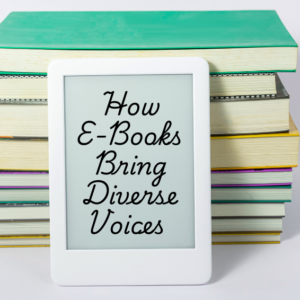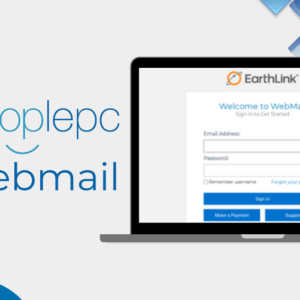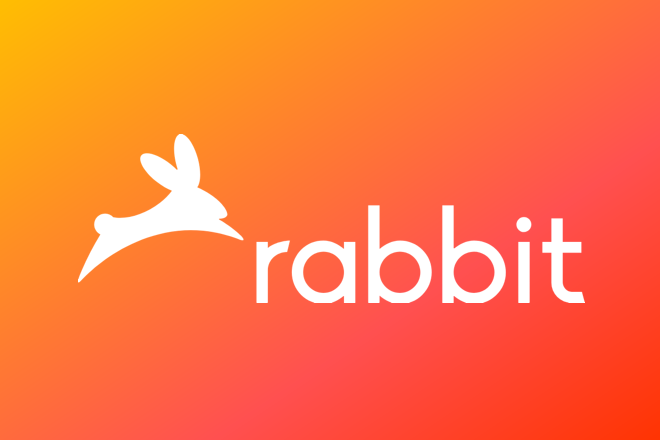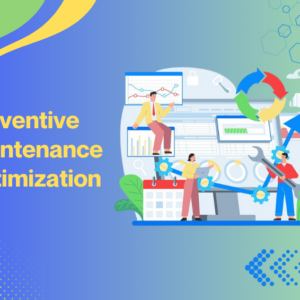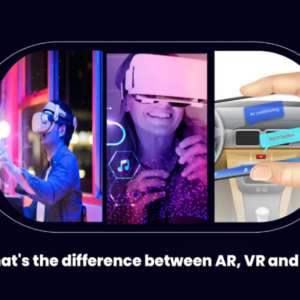Do you have constant problems with your computer that hinder your ability to get the work done that you need to get done? You are not alone. Users mostly experience different general computer problems, which can be anything starting from the simple hardware difficulties up to sophisticated software difficulties.
In this article, you will learn about some of the most frequent computer problems together with the way they are fixed in an efficient manner. It is our goal to make sure that you can get back to using your computer as it should be and not be frustrated by a broken one.
The most typical issue among computers is that they slow down, working with reduced speed. If the computer is slow, the users will take so much time to accomplish their activities, hence there will be low efficiency.

There are many reasons for this problem consist of full hard disk drive, old software, and inadequate memory. Helpfully, I have tried everything from physical (the hard disk drive or the graphics card) to logical (viruses, corrupted files) and everything in between. What causes these computer problems and what works to fix them, is explored within the text allowing the reader to maintain a healthy computer free from complications.
List of Common Computer Problems and Solutions
Let’s look at the common computer problems that users have and how you can resolve them for the smooth running of your computer.
1. Slow Performance
The two most typical issues associated with computers are slow performance and frequent crashes. That may be due to a number of issues like lack of necessary hardware, desk organization, or lack of storage space.
Some of the most effective solutions for slow performance include:
- Add more RAM: It is likely to enhance the response time of your PC when it is being tasked and other appliances run in parallel.
- Perform regular defragmentation: At some point, the operating system may spread files across the hard drive, and it slows down the computer. Sometimes it is advisable to use the defragmentation tool to improve the structure of your files and in turn increase the speed of the system.
- Close unused programs: This does not allow us not to launch a program which is not required and if the program is in your OS it will occupy resources, use them, and make slow.
- Consider upgrading your hardware: If you own an old computer, its components may be upgraded, including your hard drive, processor, or graphics card.
2. Virus and Malware Infections
There are numerous issues that can possibly arise from viruses and malware and they include sluggish performance of the computer to non-functioning of the computer. These malicious programs can be in your system through things such as infected email attachments, downloads of suspicious user programs or even visiting unseemly sites.
To protect your computer and address potential infections, consider the following solutions:
- Install reputable antivirus software: Purchase a good antivirus is also useful because it prevents the computer from been infected by different types of viruses among others.
- Keep your system updated: Operating system and installed application updates play a significant role in strengthening the security frontier against attackers by removing known security weaknesses.
- Be cautious when browsing the internet: Do not click on links pointing to strange websites or download files from dubious sources.
- Backup your data regularly: If by bad luck your system has been infected, having a regular backup can help you be safe from losing files and valuable information.
3. Blue Screen of Death (BSOD)
A BSOD or “blue screen of death” is essentially when your computer has a serious error that stops the computer from performing any further operations. The reasons for it can be divergence of the drivers, faults in connection to the hardware or its overheating, or getting infected with the viruses.
Some potential solutions include:
- Update drivers: Bogus or stale drivers are one of the reasons for system failures and are intricately linked to a specific occurrence of a BSOD. To do that, Go to Start, then device manager, right-click on the driver, select update then again on reinstall.
- Run System File Checker: If this BSOD results from a corrupt or missing system file, using the System File Checker (SFC) tool will fix them.
- Check for hardware issues: Other physical ingredients such as a Damaged memory modules or hard disk can also lead to bluish screen of death of a computer. Working of diagnostics tests to check out defective parts and then replacing them.
- Update your operating system: Also, at least some of the BSODs caused by problems already fixed in different versions of the OS can be stopped by installing updates to the OS.
4. Chronic Cases Can’t Respond or Have Frozen
When a program stops or hangs, and you are left twiddling your thumbs watching the system fluctuate before the entire system shuts down, it does not feel good. This problem can appear due to software errors, incompatibility of applications, or absence of free process units.
Here are some ways to address this issue:
- Restart the program: If the program is not responding give the command to close the program and then restart the program from the start. This can usually help do so.
- End the program via Task Manager: If a program stays unresponsive, then go to the Task Manager (Ctrl + Alt + Del) to kill the task.
- Update the program: Inefficiencies can commonly be ascribed to outdated software, which might freeze at times. Upgrade checks and installations for updates when due.
- Check for conflicting applications: This inevitably leads to problems like a computer freezing. Then try to close everything down else and reopen and try to draw and see if it is happening again.
- Perform a clean boot: To find out if some third-party application is the root of the problem, a clean boot is useful. Shut down the computer, then turn it back on when you are ready and press the key to get into the boot menu and choose the option Safe Mode with Networking to start windows. After that, reboot the system and, after Windows has loaded, go to the Task Manager and choose the option “Task Manager in clean boot mode.”
5. Unexpected Shut Downs
Sometimes that kind of shunt down can be annoying and it usually points to some kind of critical system failure. This can be due to heating problems, wrong hardware, software incompatibility or power supply problems.
To resolve unexpected shut downs, consider the following solutions:
- Check your computer’s temperature: If a computer is overheated, then the computer will shut down on you without you knowing. In addition, always make sure there is enough air circulation in the room, as well as around the house via clear air vents.
- Update your hardware: Sometimes due to hardware failures it may shut down at an odd time. Some or all of it needs to be filled or replaced, depending on the circumstances.
- Update your operating system: Latest updates can fix some of these known problems which might lead to shut down of the system. Ensure that your system is ever current.
- Check for hardware compatibility: New hardware units must be compatible with your system. To always be on the safe side, make sure if you can that the devices are indeed compatible and connected to the network right.
6. Crashes and Error Messages
Crashes and an error message to be more precise, are among the most unpleasant things that can happen to a computer. These problems can be caused by several factors including low system resources, outdated software, virulent and corrupt files.
Here are some solutions to tackle these issues:
- Restart your computer: Suppose if the problem just requires a system boot then trying to identify the real issue becomes futile. It is most effective to close all the applications in the operating system and turn off the computer and switch on the system again.
- Update software and drivers: Always make sure your operating system and the software that is used on the computer is updated since updates may contain patches of known problem areas.
- Run a virus scan: Viruses and malware’s effects range from crashes to error messages. You should download and install desirable antivirus software to eliminate any malicious software running on your computer.
- Check system resources: The system could freeze, or programs can crash if you have low resources on the system (RAM, disk space for example). Minimize work on other applications and should upgrade some hardware if the need arises.
- Corrupted files: In particular, corrupted files can influence the working of software. To fix this issue you need to use the file repair tool or reinstall the program.
7. Wi-Fi Connectivity Issues
Internet connection can be a real problem through Wi-Fi, and it hinders the performance of tasks at hand throughout the day. The possible causes of such difficulties include signal interferences, hardware failure, congestion inside the network, or outdated drivers.
Here are some effective solutions to address this issue:
- Restart your router: Similar to how computers require some amount of rebooting, so does a router. To do so, disconnect your router from the power supply and restart after a 30 second period of time to reset the connection.
- Check signal strength: Ensure your Wi-Fi signal is nice and clear and there’s no other device causing you problems on the network. Occasionally, the router or an access point for your network should be relocated to an area with little or no intervention.
- Update drivers: One of the main reasons could be that the drivers of the network are outdated. That is why you need to download the newest version of the Wi-Fi driver for your specific device.
- Change channels: Connect to a different frequency to ease traffic congestion in a certain channel and boost signals.
- Check for security issues: In this, it may be apparent that it might be a problem of connectivity due to weak or outdated security settings. Check for and update your security parameters and make sure your wireless connection is well secured.
8. Printer Problems
Printers are known to cause various issues, especially in those offices and homes that employ a lot of printers. These are the most frequent problems: paper jams, low levels of ink or toner, connection, and driver troubles.
Here are some solutions to address these computer problems:
- Clear paper jams: But then, the paper clogs that necessitate the cleaning out of any jammed paper, or dirt is the next thing to be investigated and cleaned out of the printer.
- Check ink or toner levels: To get high quality printing, cartridges should be replaced when low or out of ink.
- Update printer drivers: The main cause of this is incompatible or corrupt drivers on the printer. Go to the manufacturer’s website, look up which drivers are current and compatible with your operating system.
- Restart your printer: Most of the time, we are able to fix printer problems by rebooting the machine. Basically, power off your printer, unplug it from the power source, let it sit for some time then plug it back into the power source and switch it on.
- Check cables and connections: Some of the common problems people experience with cables include cable disconnection or cable breaks. Check the cables and make sure they are working well and connected.
9. Overheating
A case in point is the overheating of the computer which leads to slow processing, shutting down or in severe cases severe harm to the computer’s hardware. These are accumulation of dust, restricted air circulation and old coolants in the cooling system.
Here are some solutions to tackle this issue:
- Clean your computer: A dust collection may block air circulation and impair the convection heat transfer cooling potential on the computer. Other necessary preparations include pulling a computer case and blowing dust off the fans and their components using compressed air.
- Improve airflow: Make sure you place your computer where there’s good air circulation which involves proper ventilation. Do not put your computer on a soft surface or in a small room.
- Upgrade cooling systems: If your computer has an older model of the cooling system, it will be wise to install a better cooler such as heatsink or more complex liquid cooler.
- Monitor CPU and GPU temperatures: Some computers may become extremely hot and this monitoring software will help you know when your computer is getting hot and thus prevent the computer from functioning in temperatures that are too high.
10. Hardware Failure
Hardware failure is a critical computer problem, which results in data loss, and may require hardware repair or replacement. The usual reasons for its failure are physical damage, wear and tear, and incompatibility problems.
Here are some solutions to address hardware problems:
- Back up your data: Backing up your data is one of the most important things to do if your hardware fails, but it is important to either use an external hard drive or a cloud storage service.
- Test your hardware: Ensure that you take the system through diagnostics to find damaged extra hardware and decide whether they can be fixed or need replacement.
- Replace faulty components: Replacing faulty parts: If there is any primary hardware equipment that has developed some faults with it then such an equipment should be buttered with new or re-laid hardware equipment. Carry only good quality parts from recognized companies.
- Check for compatibility: Find out whether the hardware components available meet your requirements and the operating software that you are going to use. If there is a mismatch in the hardware, there will be instability in the system and it will fail.
- Manage power: A surge protector or a power strip is used to protect against power surge and to shield your hardware against damage.
Conclusion
You can always get some computers problems, but you need to know what your basic problems are and the way to solve them. By simply referencing this article and learning more of the information about making the use of a computer more efficient with the use of some tips and tricks of computers, you will be able to overcome most of the common computer problems. So always make your backup copies, update your system with the latest software and drivers, and make sure proper ventilation around your computer to keep it going.