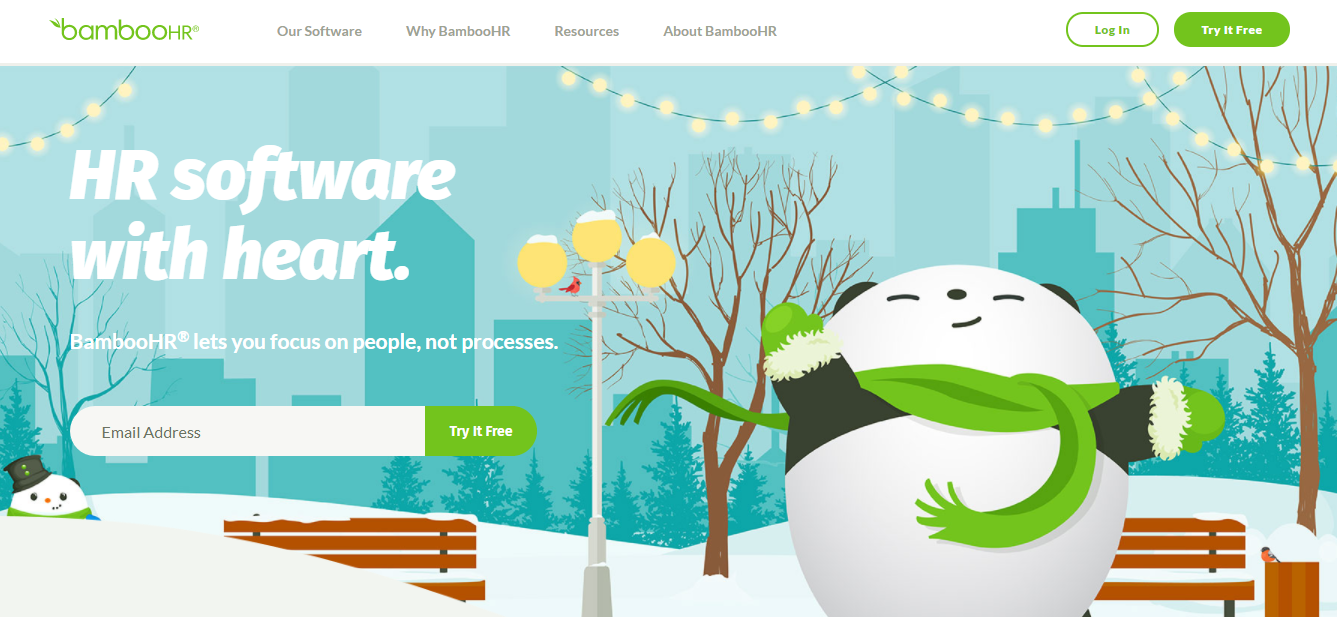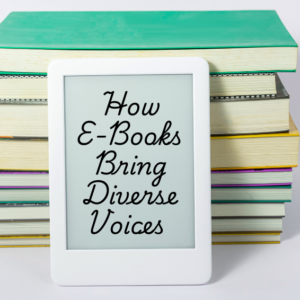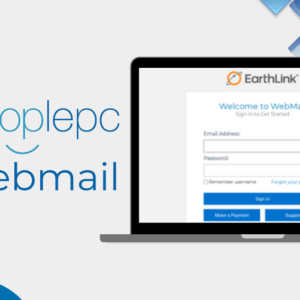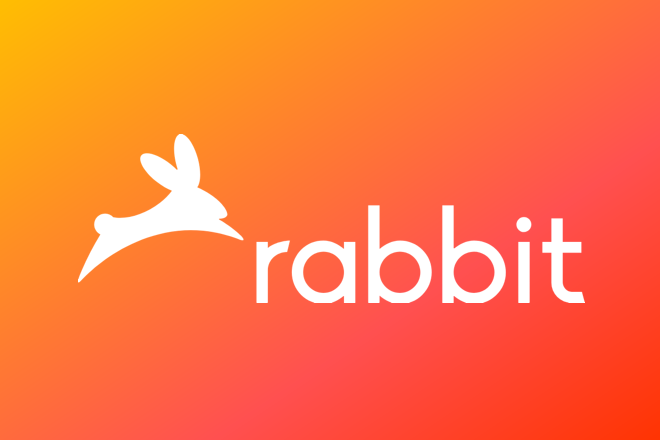Are you looking for free remote desktop software? Here at listed some of the best remote desktop software to access another system in real time.
Remote desktop software has been around for years and has proven to be very useful for a variety of purposes. Most remote desktop software was built with IT professionals in mind, as they allow people to take full control of a computer from a different location, which in turn allows them to troubleshoot and fix issues people are experiencing with their computer.
As technology has progressed, some people have found they need to access their computer from their smartphone or tablet, and luckily software developers have created products to match this demand.
Why Use Remote Connection Software
It doesn’t matter the industry, IT teams face great difficulty when it comes to troubleshooting computer, storage, database, and network issues. On top of this, issues and downtime can occur at any hour, and an IT professional may not be in the vicinity to assist directly. Because of this, remote access software has become very popular, and it allows team members to troubleshoot issues from any location. Furthermore, many remote connection programs allow people to operate in the background, so people can continue working on their machine without causing a loss in production.
Best Free Remote Desktop Software
Regardless of the reason, users today have a variety of different free remote desktop viewing software products at their disposal, the best of which will be the topic of this conversation.
Team Viewer
Teamviewer is perhaps the most well known free remote desktop software option available. Not only does it provide remote access options, but it also allows users to conduct meetings and runs on all platforms, including desktop and mobile for both Windows, Android, and iOS.
Like most options, TeamViewer offers a simple free version for non-commercial use which will give most users the level of support they require. On top of this, TeamViewer also supports a slick and stylish user interface which most people would agree is easy and straightforward to use.
TeamViewer allows users to start a remote-control session by sending out a simple email invitation. Unfortunately, this email only contains instructions on how to download the software and not much in the way of how to connect. This information, on the other hand, will have to be provided by the person who sent the invitation and will require the use of a nine-digit ID and password.
Once connected, the person’s computer is accessible through a pop-up window which includes quick links to tools that most IT professionals will require access to such as Device Manager, Programs and Features, the computer’s registry files and more.
There is also a communications box where the two parties can communicate via chat or conference call. This communication feature also allows people to share videos and other files.
TeamViewer also provides high level security, which includes a VPN and 256-bit encryption. One of the most glaring downsides to this program is that it requires users to go through a series of setup instructions that most other programs do not require. Because of this, some users may find the team viewer setup process cumbersome.
All-in-all, TeamViewer has long since been considered the best remote desktop software and will likely continue to hold this spot for many years to come.
Pros
- Easy to use UI
- High level security
- High level functionality
- Supports video and file transfer
Cons
- Slow connection process
Microsoft Remote Desktop
Microsoft offers a simple remote access software option that may be convenient to certain types of users who require only a basic level of functionality. “Microsoft remote desktop software will allow users to access most types of machines and systems, but is basic in its offerings. Unlike some other programs, Microsoft remote desktop does not support file sharing but does have a much more streamlined connection process compared to teamviewer.
It may be worth noting that Microsoft remote desktop does allow people to connect to a Mac and mobile devices. However, the software does not allow people to connect to a windows device from a Man or other iOS based device.
Pros
- Easy to use UI
- Quick connection speed
- Doesn’t require lengthy connection process
Cons
- Limited features
- No file sharing service
- No communication services
- Can’t establish connection from Mac to Windows
Chrome Remote Desktop
Chrome Remote Desktop is a chrome browser extension that allows any two computers using the Chrome browser to connect remotely at any moment. One helpful aspect of this remote software is it can be installed and used by any major operating system, including windows, iOS and Linux, and there are no compatibility issues when it comes to remotely connecting two computing running different operating systems.
Furthermore, the login and connecting process is very simple, and involves sending a unique code, which the other party can then use to establish a connection.
Like Windows Remote Desktop, Chrome Remote Desktop is quite basic in what it offers, but it works just fine for on-demand access, especially between different operating systems.
Pros
- Easy to use UI
- Quick connection speed
- Doesn’t require lengthy connection process
- Can establish connections between and OS
Cons
- Limited features
- No file sharing service
- No communication services
Remote PC
Next on the list is a program called Remote PC. Compared to Microsoft and Chrome remote connection software, Remote PC offers a few more advanced features. For example, it supports both chat and file sharing functionalities, which can be a game changer if you’re trying to remotely fix a problem or issue.
The major drawback to the free account is that Remote PC only allows you to store information from one connection at a time, something which might be a limitation for some users. Aside from this, Remote PC may require some users to change their router settings to connect, which may be out of the realm of knowledge for basic users.
Pros
- Easy to use UI
- Doesn’t require lengthy connection process
- Supports chat and file sharing functions
Cons
- Lengthy connection process
- Users can only store data from one connection at a time
Tight VNC
Although lesser known, TightVNC is an interesting program that utilizes the remote framebuffer protocol to control another computer remotely. By using this system, TightVNc offers a high quality product and has become quite popular among IT professionals and businesses.
Pros
- Easy to use UI
- Quick connection speed
- Doesn’t require lengthy connection process
- Can establish a connection between any operating system
- High quality visuals and easy to use UI
Cons
- Connection process can be difficult for non tech savvy individuals
- Free package has limited file sharing capabilities
Remote Utilities
Next on the list is Remote Utilities, which offers an impressive array of features and options considering the software is free. The connection process is simple, and requires the pairing of two computers using an internet ID. Beyond this, the program offers a set of tools to help with the pairing process, which may not be straight forward to some people.
Unlike some other free programs, Remote Utilities supports a well functioning file transfer protocol and provides a variety of connection options.
Pros
- Easy to use UI
- Quick connection speed
- Can establish a connection between any operating system
- Supports file transfer
Cons
- Connection process can be difficult for non tech savvy individuals
- Free package has limited file sharing capabilities
pcAnywhere
Despite its 200-era looking UI, pcAnywhere is a power piece of remote connection software that allows users to access and control another computer after a quick set up process. Once connected, users can download files, view archived data, and perform troubleshooting processes all with relative ease.
pcAnywhere also provides a robust security framework and allows users to connect computers running different operating systems, including Windows, iOS, and Linux.
Pros
- Quick connection speed
- Can establish a connection between any operating system
- Supports file transfer
- Supports connection between Windows, iOS, and Linux
Cons
- Connection process can be difficult for non tech savvy individuals
- Free package has limited file sharing capabilities
GoToMyPc
GoToMyPC is another free option that specializes in allowing users to connect to a PC using their smartphone or tablet. It also offers high end data encryption to make sure all data being transferred between host and user is perfectly secure.
Furthermore, GoToMyPC is incredibly easy to install and establish a connection and is one of the most commonly used solutions for accessing a computer from a hand held device.
Pros
- Quick connection speed
- Allows users to connect to a PC from a mobile device
- Easy to install and establish a connection
Cons
- Free package has limited file sharing capabilities
- Not the best option for PC to PC connections
Bottom Line
When choosing a remote connection software, it is important to analyze exactly what requirements you need met. Moreover, it is essential to look at what functionality each free version offers, as some freemium versions may not come with full functionality.
All in all, we recommend TeamViewer as the best option out of the ones listed here. Not only does it provide quality file sharing options at the free level, but it’s also easy to use and has a great deal of support behind it. The only instance in which TeamViewer may not be applicable is if you wish to connect to a PC using your mobile phone, in which case GoToMyPC is the recommended option.