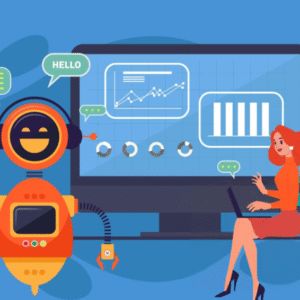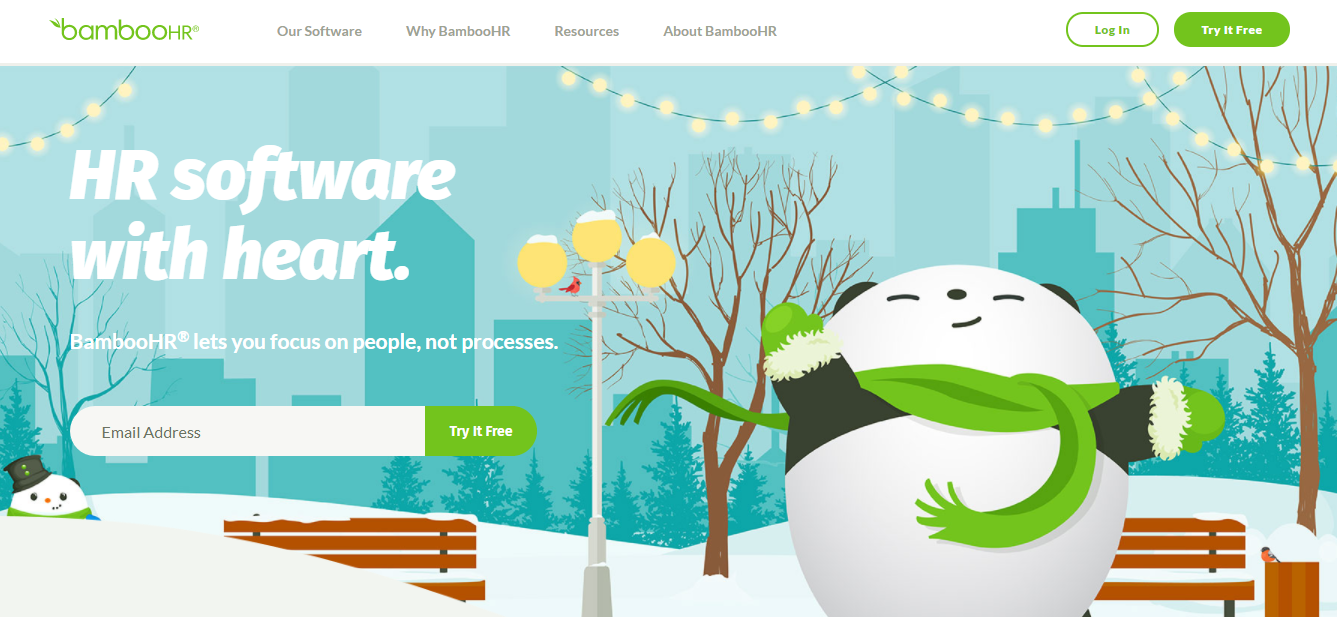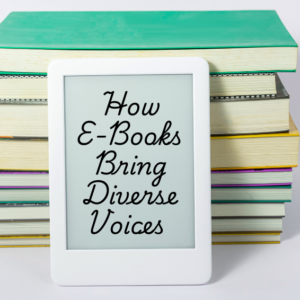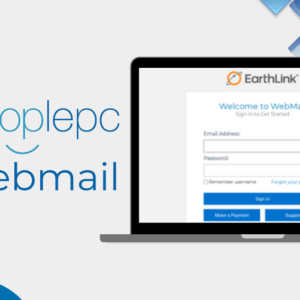Hey everyone, I’m on the hunt for some awesome SSD drive cloning software for my Dell Inspiron 15 running Windows 10. Got any recommendations for reliable, easy-to-use software? Thanks a lot!
SSD cloning software goes beyond just copying files. It duplicates your entire drive, including the operating system, partitions, drive letters, settings, installed applications, and personal data. Think of it as creating an identical twin of your old drive on a new one, ready to boot without a hitch.
Searching for free disk cloning software to transfer data between SSDs? You’re in luck! This guide will reveal AOMEI Backupper – the best free cloning tool to make your disk-to-disk cloning process a breeze.
AOMEI Backupper: Free SSD Migration Software
Looking for a way to clone your SSD without spending a dime? You’re in luck! AOMEI Backupper is the top pick for a fast and free SSD cloning experience. Let’s break down why it’s a standout.
AOMEI Backupper isn’t just any disk cloning software. It’s designed for Windows 11, 10, 8.1, 8, 7, Vista, and XP, and it comes loaded with features that make transferring data between disks a breeze.
Why AOMEI Backupper is Awesome:
- Disk Clone: Instantly clone your entire hard drive, including all volumes. Easily migrate from HDDs to smaller SSDs or clone your SSD to a larger one without a hitch.
- Partition Clone: Effortlessly copy specific partitions, like an NTFS drive.
- Intelligent Clone: By default, it only clones used sectors, making it ideal for moving from a larger drive to a smaller one.
- SSD Alignment: Boost performance and extend the life of your new SSD.
- VSS Technology: Clone in the background while continuing to use your computer without interruption.
Pros:
✅ Clone the entire drive or just what you need
✅ Save space by only cloning used sectors
✅ Enjoy 4K partition alignment for top SSD performance
✅ Compatible with your favorite SSD brands (Samsung, WD, Crucial, Seagate, and more!)
Cons:
❌ System disk cloning requires payment for the system migration feature
AOMEI Backupper is your go-to for easy, cost-free SSD cloning.
Smooth SSD Cloning with AOMEI Backupper: A Step-by-Step Guide
Now that we’ve covered the pros and cons of AOMEI Backupper, let’s get into how to use this SSD cloning tool for a seamless experience. It’s as easy as pie—just follow these four simple steps. Let’s get started!
Ready to Clone? Here’s How to Migrate Your HDD to an SSD with AOMEI Backupper:
Prepare for Cloning:
- Connect Your New SSD: Ensure your new SSD is properly connected. If your computer only has one drive bay, use a USB-to-SATA adapter.
- Backup Important Files: Since the target disk will be overwritten, make sure to back up any critical files.
- Install AOMEI Backupper: Download and install this free SSD migration software.
Detailed Cloning Steps:
Step 1: Access Disk Clone Option
Open AOMEI Backupper, click the Clone button, and select Disk Clone.
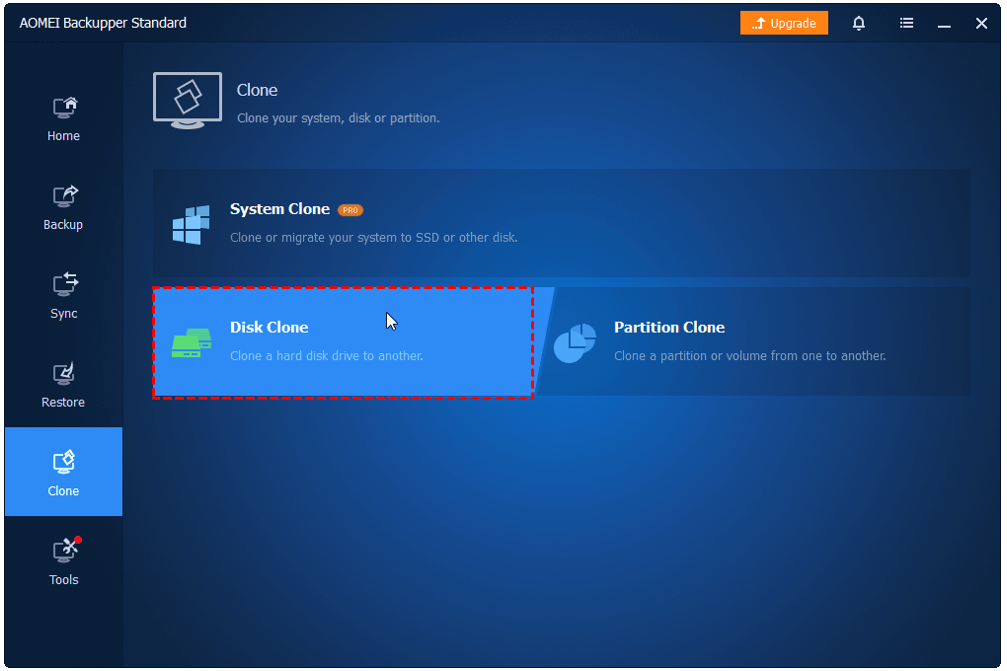
- Note: The free version only clones non-system disks. For cloning system disks, consider upgrading to a higher edition.
Step 2: Choose Your HDD and SSD
Select your original hard drive as the source disk, then choose the SSD as the destination disk.
Step 3: Optimize SSD Performance and Start Cloning
Enable SSD Alignment for optimal SSD performance. Click Start Clone to begin the cloning process.

Tip:
- Sector By Sector Clone: Select this option to clone every sector, including unused ones.
- Edit Partitions: If upgrading to a larger SSD, use “Add unused space to all partitions” to avoid unallocated space after cloning.
Step 4: Let the Cloning Process Complete
Sit back and let the magic happen. You can continue using your PC as usual. Once the cloning is finished, click Finish.
Your Move
Looking for a flexible data migration tool that works with all SSD brands? Try AOMEI Backupper Standard. It effortlessly handles data transfers (like clone ssd to nvme) and includes powerful backup features for files and systems. Plus, its strong restoration abilities can bring an unbootable PC back to life using rescue media or the AOMEI PXE boot tool. Of course, it has many other functions that you need to explore by yourself. I believe you will be surprised.